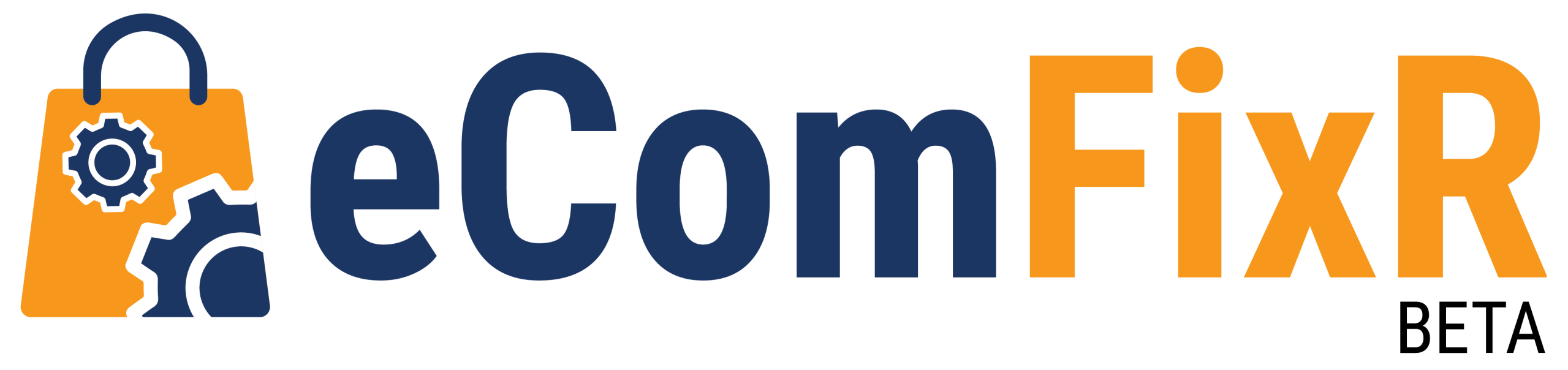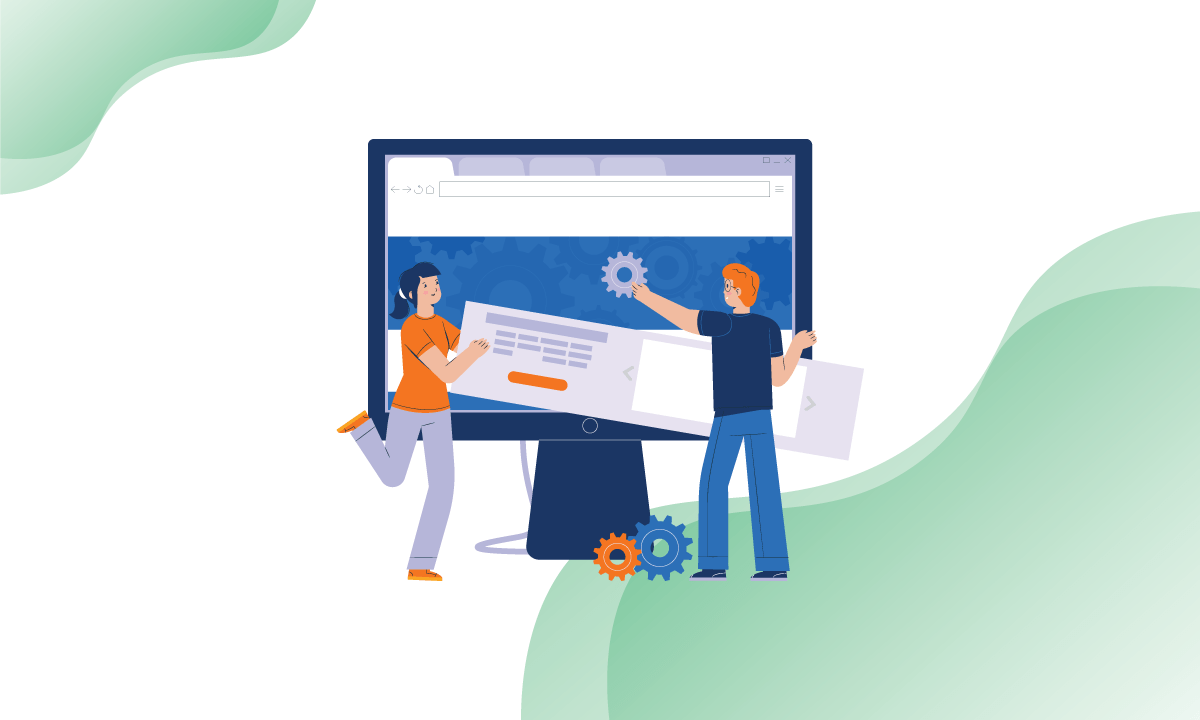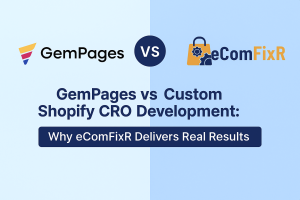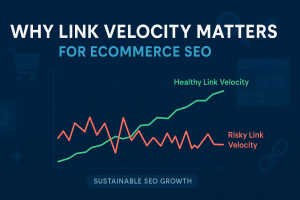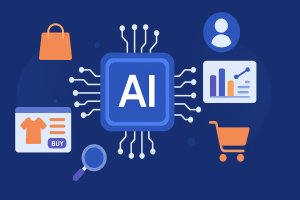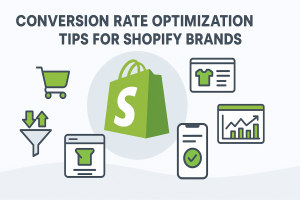Introduction:
WordPress is a powerful and widely used platform for building websites, but like any software, it’s not immune to issues. One common and frustrating problem faced by WordPress users is the “White Screen of Death” (WSOD). This article will guide you through the steps to diagnose and fix this issue, ensuring your WordPress site is back up and running smoothly.
Understanding the White Screen of Death:
The White Screen of Death occurs when something goes wrong with your WordPress website, causing it to display a blank white screen instead of the expected content. This can be caused by various factors, including plugin conflicts, theme issues, PHP errors, or memory limit exhaustion.
Diagnosing the Problem:
Involves identifying the underlying causes of the white screen error. This may include investigating issues with themes, plugins, server configuration, or PHP errors. Through systematic troubleshooting, you can isolate the specific factor contributing to the white screen issue and then implement appropriate solutions to resolve it.
Step 1: Check for Plugin Conflicts
Often, plugin conflicts are the culprit behind the White Screen of Death. To test this, deactivate all your plugins. If the white screen disappears, reactivate each plugin one by one until the issue reoccurs. This will help you identify the problematic plugin.
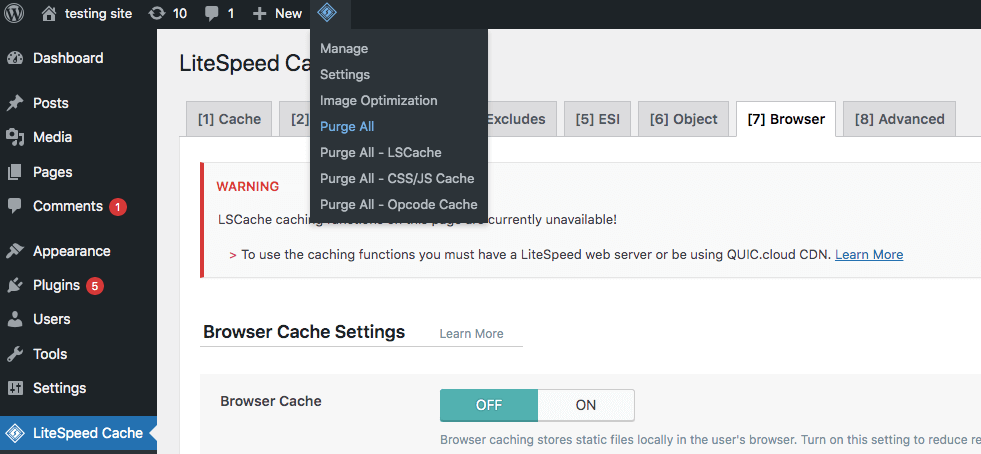
Step 2: Switch to a Default Theme
If deactivating plugins doesn’t resolve the issue, switch to a default WordPress theme like Twenty Twenty-One. If the white screen disappears with the default theme, the problem lies with your original theme.
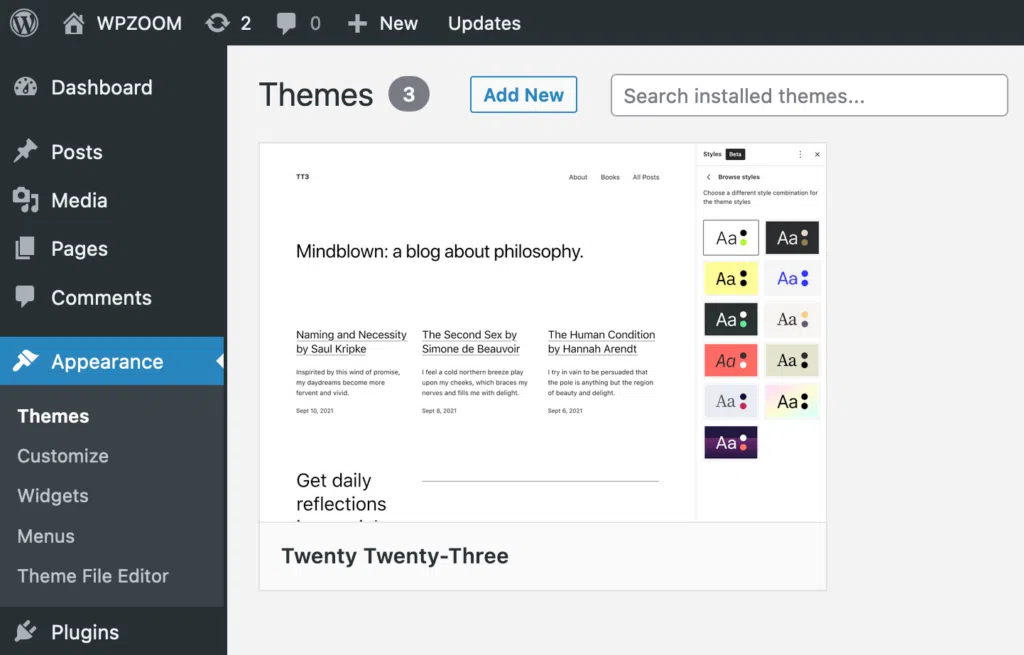
Step 3: Enable Debugging
Enabling WordPress debugging can provide valuable information about the cause of the issue. In your wp-config.php file, set WP_DEBUG to true. This will display error messages on the screen, helping you pinpoint the problem.
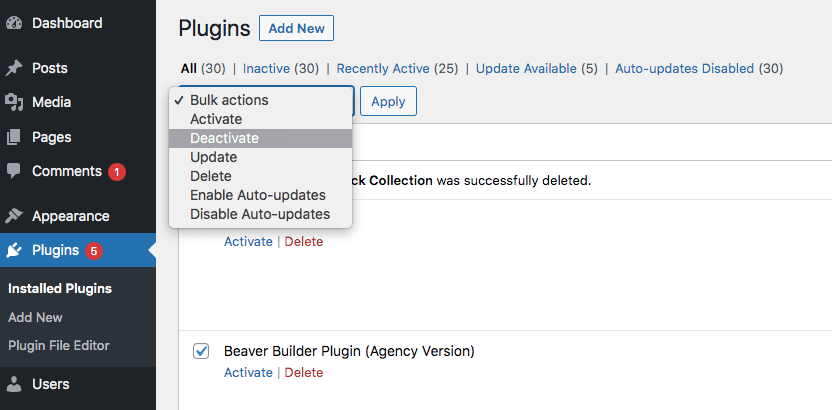
Fixing the White Screen of Death
-
Increasing PHP Memory Limit
Sometimes, the white screen occurs due to PHP memory limit exhaustion. To fix this, you can increase the memory limit by editing your wp-config.php file or contacting your hosting provider.
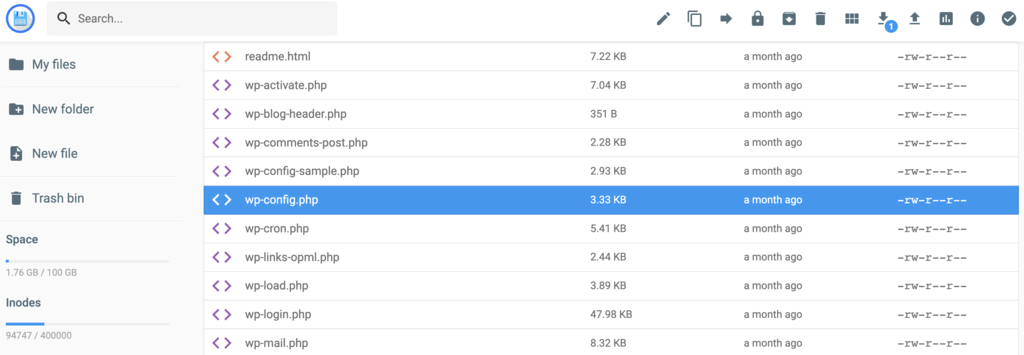
- Deactivating Faulty Plugins or Themes
If a specific plugin or theme is causing the issue, deactivate it immediately. You can do this by accessing the WordPress admin panel via FTP or using a file manager in your hosting control panel.
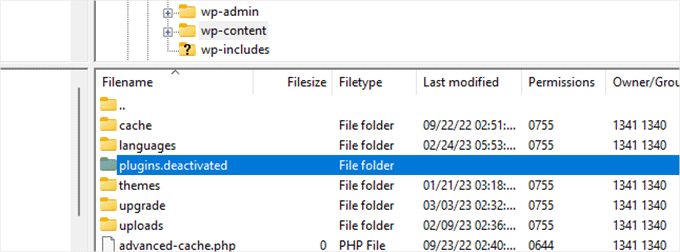
- Checking for Syntax Errors
Syntax errors in your theme’s functions.php file or a recently added code snippet can trigger the white screen. Carefully review your code for any syntax errors and correct them.
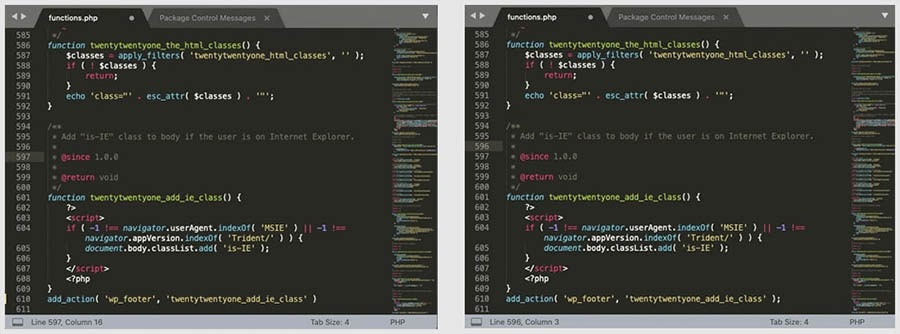
-
Updating WordPress Core, Plugins, and Themes
Outdated WordPress core, plugins, or themes can sometimes lead to compatibility issues, causing the white screen. Ensure all components are up to date to prevent such issues.
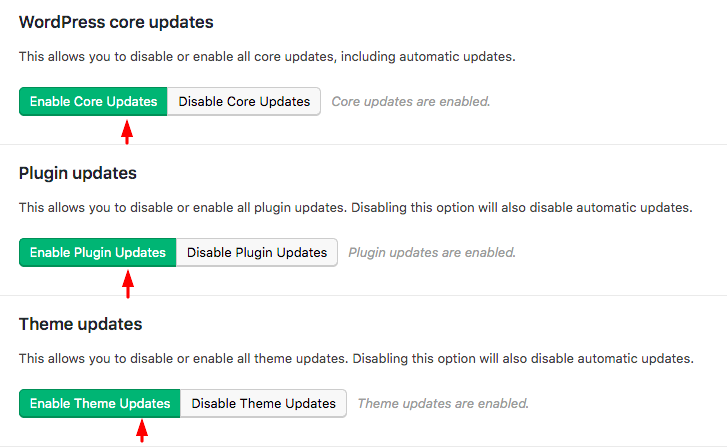
-
Reinstalling WordPress
As a last resort, reinstalling WordPress can sometimes resolve persistent issues. Before proceeding, ensure you have a backup of your website to avoid data loss.

Conclusion:
Encountering the White Screen of Death in WordPress can be alarming, but with patience and the right approach, it’s a problem that can be solved. By following the steps outlined in this guide, you can diagnose the issue, identify the root cause, and implement the necessary fixes to restore your WordPress site to full functionality.
Remember, troubleshooting the White Screen of Death may require some trial and error, but with persistence, you’ll be able to resolve the issue and get your website back online. Additionally, staying proactive by keeping your WordPress core, plugins, and themes updated, and regularly monitoring your site for errors, can help prevent such issues from occurring in the future.
With these insights and strategies at your disposal, you’ll be well-equipped to tackle the White Screen of Death and ensure a seamless experience for both yourself and your website visitors.
How To Fix The White Screen Of Death In WordPress FAQ
What causes the White Screen of Death in WordPress?
The White Screen of Death can be caused by various factors, including plugin conflicts, theme issues, PHP errors, memory limit exhaustion, or syntax errors in code snippets.
How do I access my WordPress files to troubleshoot the white screen issue?
You can access your WordPress files via FTP (File Transfer Protocol) using an FTP client like FileZilla or through a file manager in your hosting control panel.
Is there a quick fix for the White Screen of Death?
While there’s no universal quick fix, common solutions include increasing PHP memory limit, deactivating faulty plugins or themes, checking for syntax errors, updating WordPress core, plugins, and themes, and reinstalling WordPress if necessary.
Will fixing the White Screen of Death affect my website’s data?
Fixing the white screen issue typically doesn’t affect your website’s data. However, it’s always recommended to create a backup of your website before making any changes to avoid data loss.
How can I prevent the White Screen of Death from occurring in the future?
To prevent the White Screen of Death, regularly update WordPress core, plugins, and themes, avoid installing unnecessary plugins, use well-coded themes, and regularly monitor your website for errors.