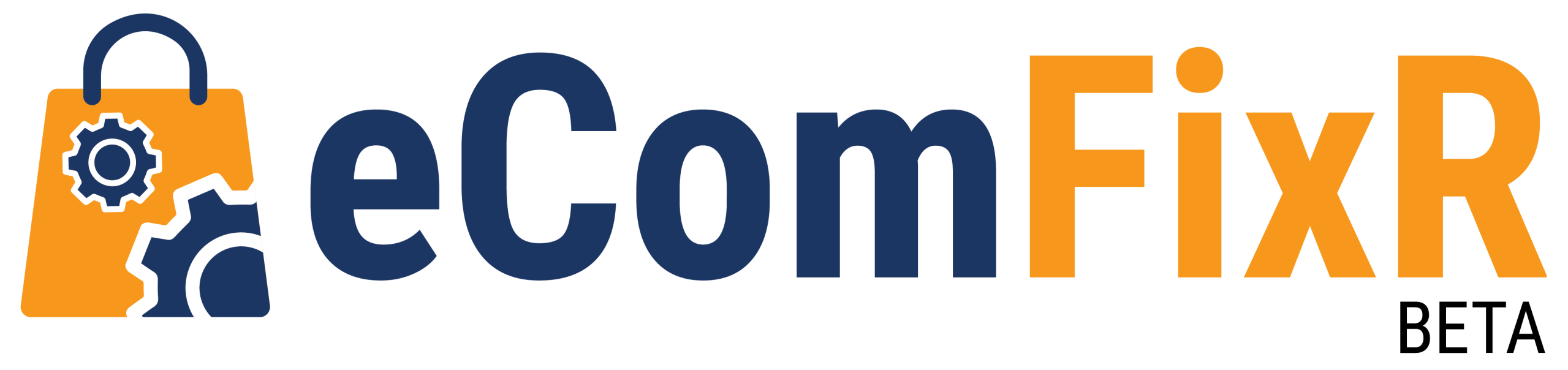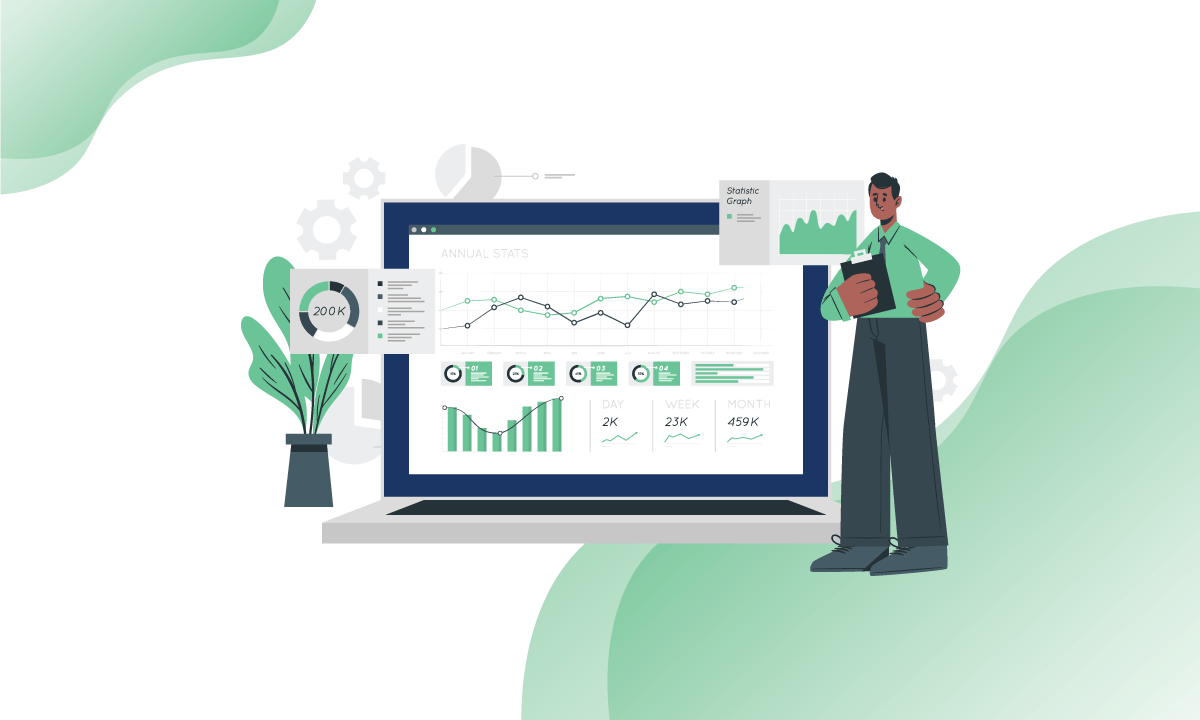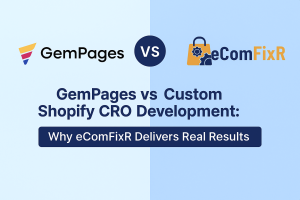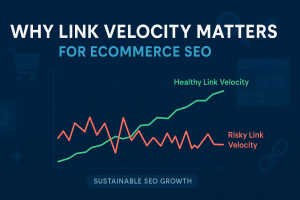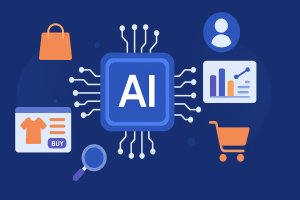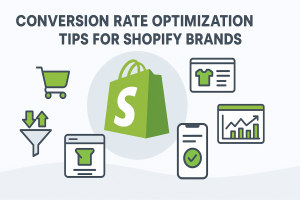Introduction
Google Analytics is a powerful tool that provides valuable insights into your website’s performance, user behavior, and traffic sources. Integrating Google Analytics with your WordPress site allows you to make data-driven decisions to optimize your website and improve its effectiveness. In this comprehensive guide, we’ll walk you through the process of setting up and using Google Analytics with your WordPress site, empowering you to harness the full potential of this essential tool.
Getting Started with Google Analytics
Getting Started with Google Analytics involves setting up a Google Analytics account for your website, obtaining the tracking code, and integrating it into your site’s HTML code. Once set up, Google Analytics allows you to track various metrics such as website traffic, user behavior, conversions, and more. By analyzing these metrics, you can gain valuable insights into your website’s performance and audience engagement, helping you make informed decisions to improve your online presence and achieve your business goals.
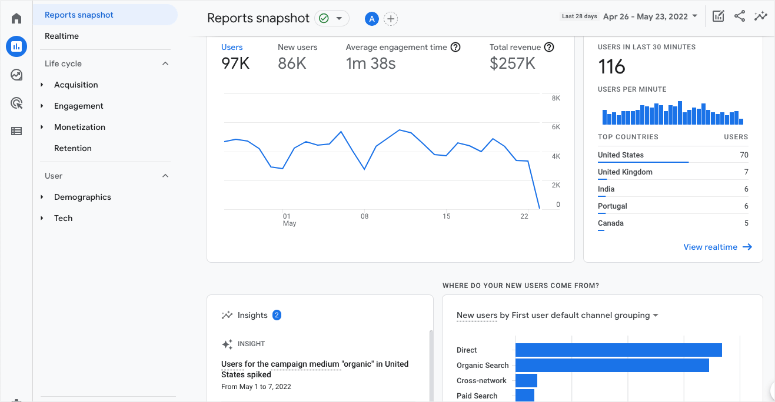
Step 1: Sign Up for Google Analytics
If you haven’t already, sign up for a Google Analytics account by visiting analytics.google.com. Follow the prompts to create an account and set up a new property for your website. You’ll receive a unique tracking code that you’ll need to integrate into your WordPress site.

Step 2: Install Google Analytics on Your WordPress Site
Installing Google Analytics on your WordPress site is a straightforward process that provides valuable insights into your website’s performance. First, sign up for a Google Analytics account and obtain your unique tracking ID. Next, install a Google Analytics plugin on your WordPress site, such as MonsterInsights or GA Google Analytics. Once the plugin is activated, enter your tracking ID in the plugin settings. This setup enables Google Analytics to start tracking your site visitors, allowing you to monitor traffic patterns, user behavior, and other key metrics to optimize your website effectively.
There are several methods to install Google Analytics on your WordPress site:
- Using a Plugin: Alternatively, you can use a WordPress plugin to easily add the Google Analytics tracking code to your site. Popular plugins include MonsterInsights, Analytify, and GA Google Analytics.
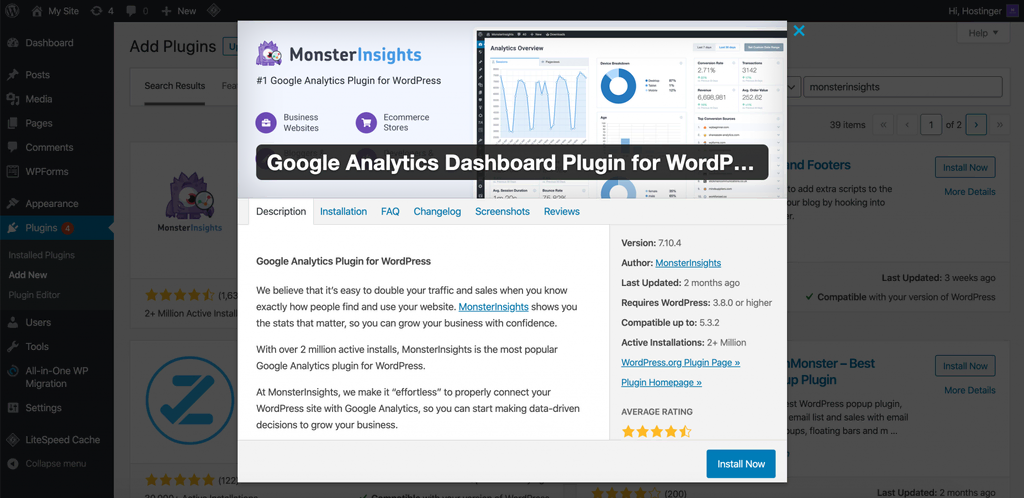
- Manual Code Insertion: Copy and paste the tracking code provided by Google Analytics into the header or footer of your WordPress theme. This method requires editing your theme files and is recommended for users comfortable with HTML and WordPress coding.
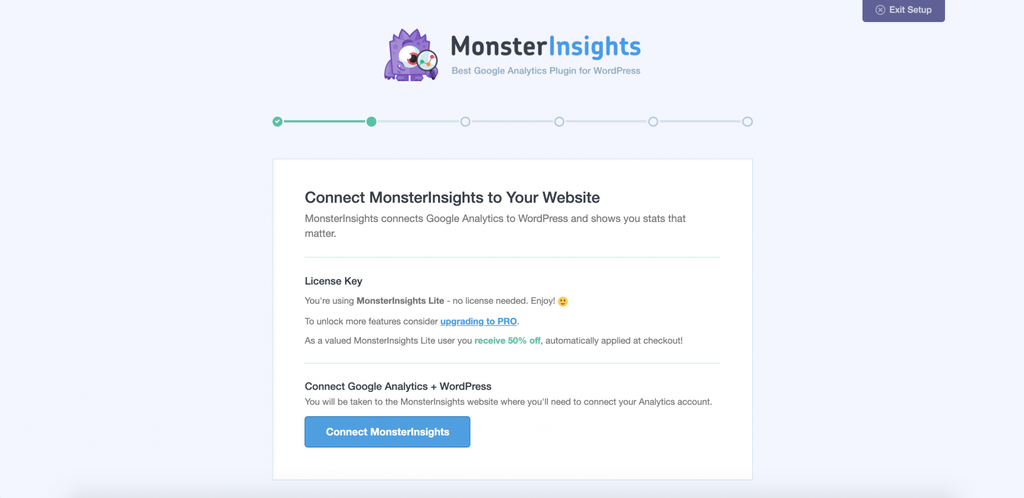
Understanding Google Analytics Metrics
Once Google Analytics is set up on your WordPress site, familiarize yourself with key metrics to gain insights into your website’s performance:
- Pageviews: The total number of pages viewed on your website.
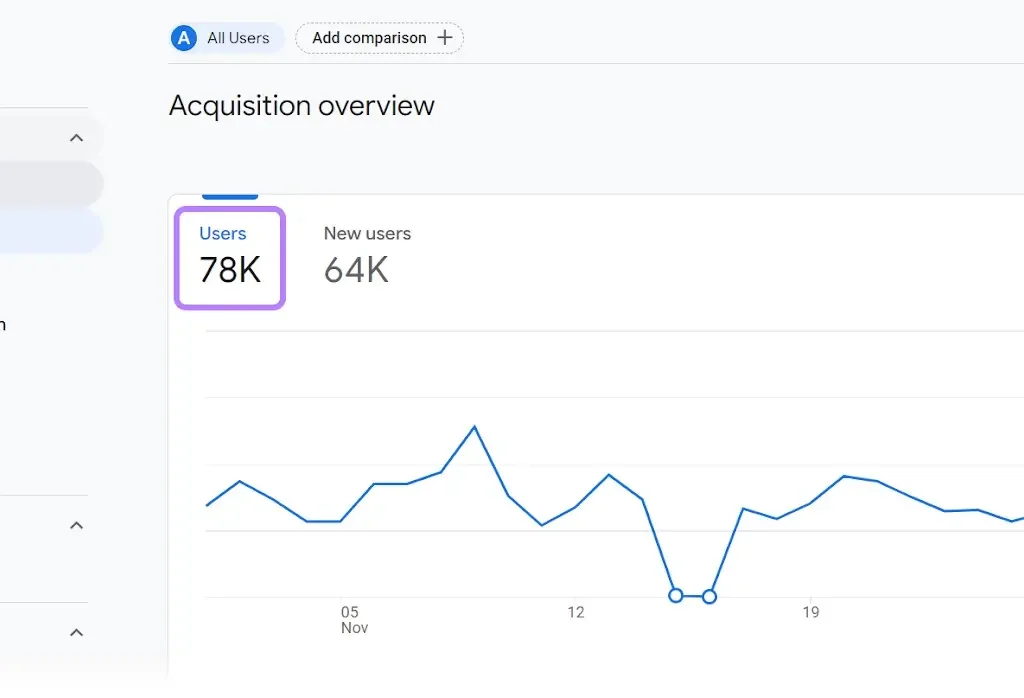
- Sessions: The total number of visits to your website, including repeated visits from the same user.
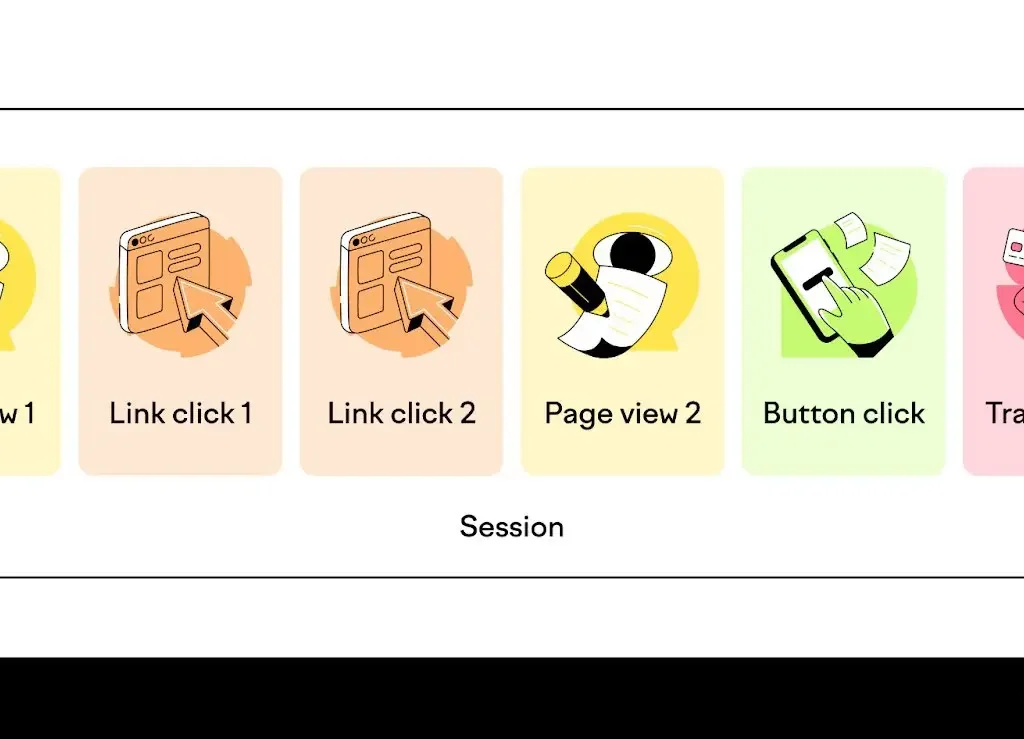
- Bounce Rate: The percentage of visitors who navigate away from your site after viewing only one page.

Now, filter by high bounce rate pages.

- Average Session Duration: The average amount of time visitors spend on your site.

- Traffic Sources: Breakdown of where your website traffic is coming from, including organic search, direct traffic, referrals, and social media.
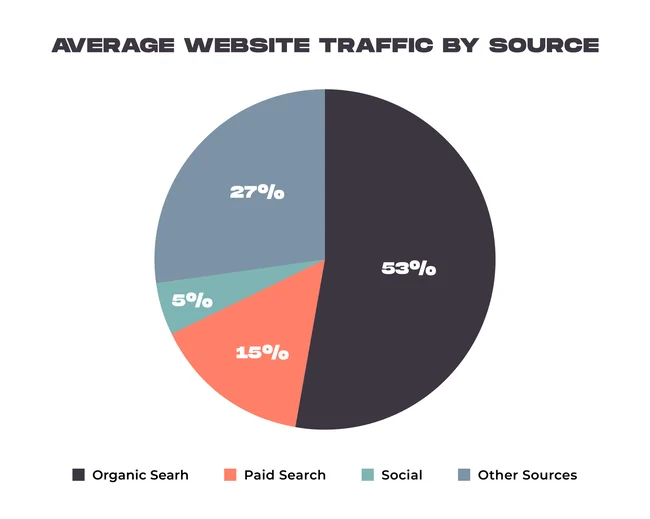
Using Google Analytics to Improve Your WordPress Site
Using Google Analytics to Improve Your WordPress Site involves leveraging the data provided by Google Analytics to optimize your website’s performance and user experience. By analyzing key metrics such as traffic sources, user behavior, popular content, and conversion rates, you can identify areas for improvement and make data-driven decisions to enhance your site’s effectiveness. This may include refining your content strategy, optimizing landing pages, improving site speed, targeting specific audience segments, and implementing other strategies to increase engagement and conversions on your WordPress site.
1.Tracking Conversions
Set up goals in Google Analytics to track specific actions on your WordPress site, such as form submissions, newsletter sign-ups, or product purchases. Analyzing conversion data helps you understand user behavior and optimize your site for better results.
2.Analyzing Site Content
Use Google Analytics to identify your most popular pages, blog posts, and content categories. This information can help you tailor your content strategy, optimize high-performing pages, and create more engaging content for your audience.
3.Monitoring User Engagement
Monitor user engagement metrics like average session duration, pages per session, and bounce rate to gauge how visitors interact with your WordPress site. Identify pages with high bounce rates and optimize them to improve user experience and encourage deeper engagement.
4.Tracking Traffic Sources
Understand where your website traffic is coming from by analyzing traffic sources in Google Analytics. Identify which channels drive the most traffic to your WordPress site, whether it’s organic search, social media, referrals, or direct traffic. Use this information to focus your marketing efforts on the most effective channels.
5.Mobile Performance Analysis
With the increasing prevalence of mobile browsing, it’s essential to monitor your WordPress site’s performance on mobile devices. Google Analytics provides insights into mobile traffic, user behavior, and site speed on mobile devices, allowing you to optimize your site for mobile users.
Conclusion
Integrating Google Analytics with your WordPress site is a critical step in understanding your website’s performance and optimizing it for success. By following the steps outlined in this guide and leveraging the insights provided by Google Analytics, you can make informed decisions to improve user experience, drive traffic, and achieve your website goals.
Whether you’re a blogger, business owner, or developer, Google Analytics offers valuable insights into your WordPress site’s audience, behavior, and performance. By regularly analyzing data, setting goals, and implementing optimizations, you can enhance your WordPress site’s effectiveness and maximize its impact on your target audience.
How To Use Google Analytics With Your WordPress Site FAQ
How do I access Google Analytics data for my WordPress site?
To access Google Analytics data, log in to your Google Analytics account, navigate to the Reporting tab, and explore the various reports available, including audience, acquisition, behavior, and conversions.
Can I track multiple WordPress sites with a single Google Analytics account?
Yes, you can track multiple websites under a single Google Analytics account by creating separate properties for each site and adding the corresponding tracking code to each site.
Can I exclude my own visits from being tracked in Google Analytics?
Yes, you can exclude your own visits from being tracked in Google Analytics by setting up an IP filter to exclude traffic from specific IP addresses, including your own.
How long does it take for Google Analytics data to appear after setting it up on my WordPress site?
Google Analytics data typically starts appearing within 24 hours after setting it up on your WordPress site. However, it may take up to 48 hours for all data to be processed and displayed in your reports.
Is Google Analytics free to use for WordPress sites?
Yes, Google Analytics is free to use for WordPress sites. However, Google also offers a premium version called Google Analytics 360, which provides additional features and support for larger enterprises.