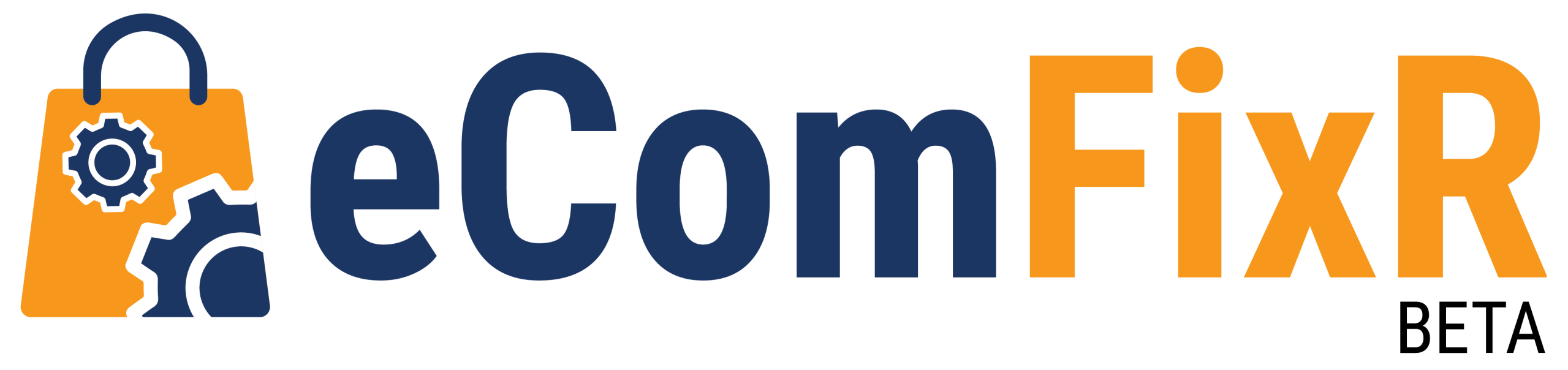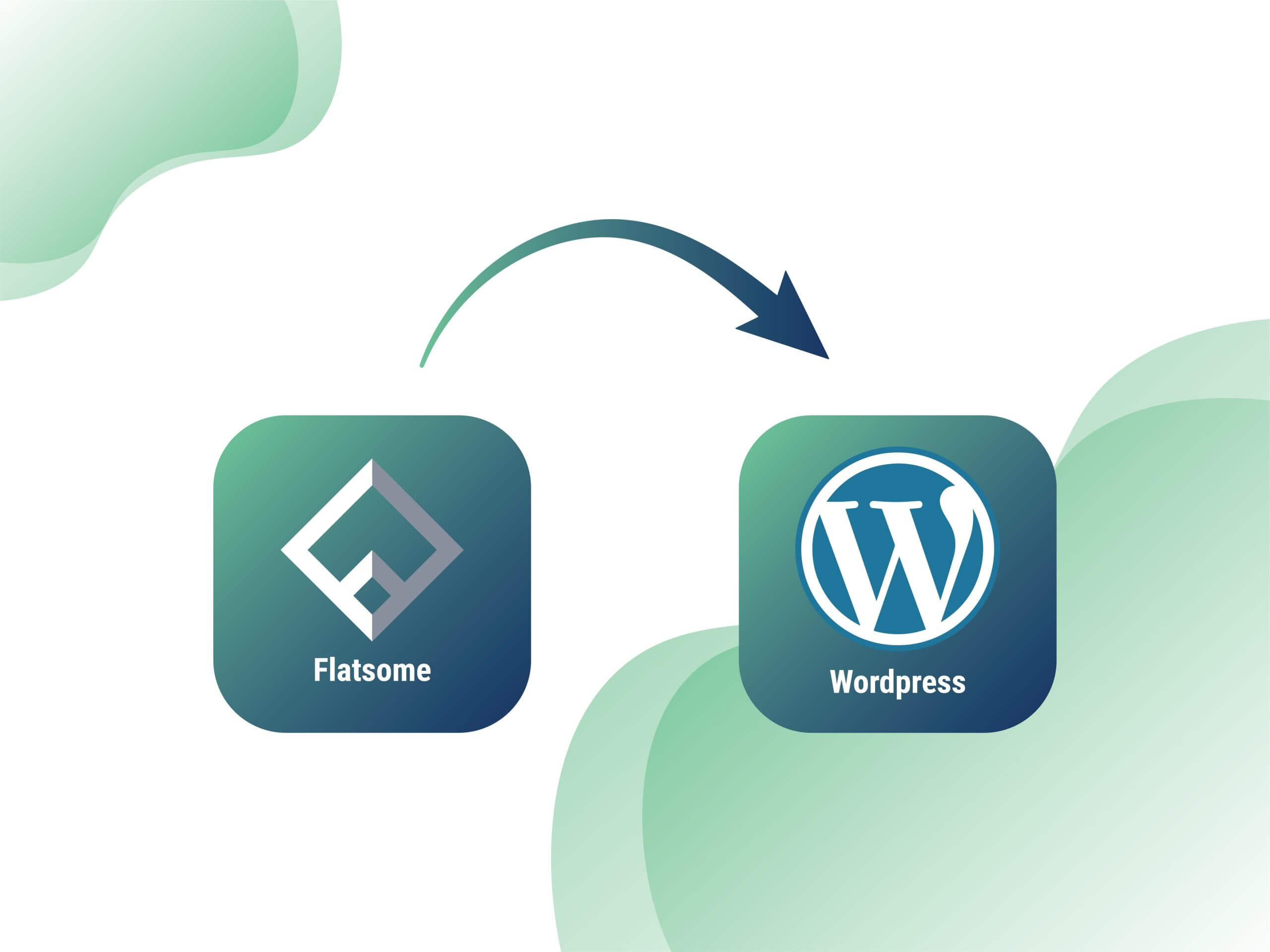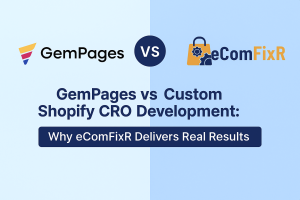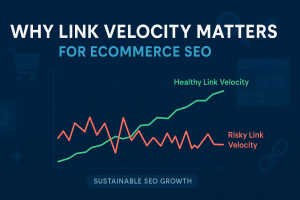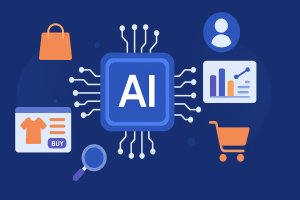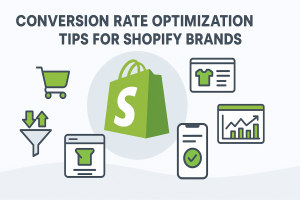Introduction
Building a successful online store requires more than just great products; it demands a robust, visually appealing, and highly functional platform. When setting up a WordPress eCommerce website, selecting the perfect theme is absolutely paramount. That’s precisely where the Flatsome WooCommerce theme steps in – widely renowned for its incredible versatility, user-friendly design options, and powerful features tailored for WooCommerce.
In this extensive guide, you’ll discover exactly how to install Flatsome theme on your WordPress site and customize Flatsome theme settings to craft an online store that truly captivates. We’ll ensure your online store design stands out in both aesthetics and functionality, setting you up for eCommerce success.
Step 1: Purchase and Download the Flatsome WooCommerce Theme
Your journey to a stellar eCommerce site begins with acquiring the Flatsome WooCommerce theme package. Ensure you purchase it from reputable sources to guarantee authenticity and support. You can find it on the official Flatsome website or trusted marketplaces like ThemeForest. Always download the latest version to access all the cutting-edge features, security enhancements, and performance optimizations specifically tailored for WooCommerce.
Step 2: Access Your WordPress Dashboard
Once you have the Flatsome WooCommerce theme package downloaded to your computer (it’s usually a .zip file), log in to your WordPress dashboard. This is your central control panel for managing your website. From the main menu, navigate to the “Appearance” section, then click on “Themes.”
Step 3: Upload and Install the Flatsome WooCommerce Theme
Within the “Themes” section, you’ll see an “Add New” button. Click on it, and then select “Upload Theme.” Choose the Flatsome WooCommerce theme file (typically named “flatsome.zip” or similar) from your computer’s downloads. Once selected, hit “Install Now.” WordPress will now upload and unpack the theme files.
Step 4: Activate the Flatsome WooCommerce Theme
After the theme is successfully uploaded and installed, WordPress will prompt you to activate it. This crucial step makes Flatsome WooCommerce the active theme for your website, instantly applying its powerful framework and design capabilities. Click on “Activate” to bring your new WordPress eCommerce theme to life.
Step 5: Customize Flatsome WooCommerce Settings (Optional but Recommended)
With the Flatsome WooCommerce theme now activated, a new “Flatsome” tab will appear in your WordPress dashboard menu. This dedicated panel is your gateway to extensive customization. Dive in here to customize Flatsome theme settings, including global layout options, typography, color schemes, header and footer styles, and much more. Align these settings with your brand identity to enhance user experience and create a consistent visual appeal.
Step 6: Install Recommended WooCommerce Plugins
As a premier WooCommerce-centric theme, Flatsome seamlessly integrates with a variety of plugins designed to extend your store’s functionality. For optimal performance and features, consider installing essential WooCommerce plugins such as:
- WooCommerce Product Add-Ons: For offering customizable products.
- WooCommerce Subscriptions: For managing recurring payments and subscription models.
- WooCommerce Bookings: For appointment scheduling or rental services.
These powerful plugins can be easily installed directly from the WordPress plugin repository or may even be included with your Flatsome WooCommerce theme package.
Step 7: Import Demo Content (Optional for Quick Start)
To significantly expedite your setup process and get a visual head start, you have the option to import demo content provided by Flatsome. This feature populates your site with sample products, categories, and pre-designed layouts, giving you a strong foundation. Navigate to the “Flatsome” tab, then look for “Demo Content” in your WordPress dashboard. Select and import the demo that best suits your store’s niche, which can be a huge time-saver for your online store design.
Step 8: Explore Flatsome WooCommerce Features and Elements
The Flatsome WooCommerce theme is packed with a plethora of features specifically tailored for online stores. Don’t miss the opportunity to explore:
- Customizable Product Grids: Showcase your products beautifully.
- Interactive Elements: Enhance engagement with hover effects, quick views, and more.
- Pre-designed Templates: Utilize ready-made layouts for pages and sections.
- UX Builder: Flatsome’s intuitive drag-and-drop page builder allows you to build eCommerce site pages visually, no coding required.
Experiment with different layouts and design elements to create a visually appealing and incredibly user-friendly shopping experience that encourages conversions.
Step 9: Customize Product Pages and Checkout Process
Personalizing your product pages and optimizing the checkout process are critical steps in streamlining the buying journey for your customers and boosting your website conversion rate.
- Utilize Flatsome’s intuitive customization options to create engaging product descriptions, showcase high-quality images, and implement persuasive Calls-to-Action (CTAs).
- Ensure a smooth, secure, and transparent checkout optimization experience by configuring payment gateways, shipping options, and order tracking features. Minimize steps and form fields to reduce friction and prevent abandoned carts.
Step 10: Optimize for Performance and SEO
The final, but continuous, step is to optimize your Flatsome WooCommerce website for both performance and search engine visibility.
- Improve page load times (a key eCommerce SEO factor) by optimizing images, enabling caching (using plugins like WP Super Cache or W3 Total Cache), and minimizing unnecessary scripts.
- Enhance your store’s SEO by optimizing product titles, descriptions, and meta tags with relevant keywords. Pay attention to site structure, internal linking, and mobile responsiveness. These website optimization efforts will help attract more organic visitors to your store, improve rankings, and significantly boost conversion rates.
Conclusion: Launch Your High-Converting Flatsome WooCommerce Store Today!
By meticulously following this comprehensive guide, you can successfully install Flatsome WooCommerce theme and customize Flatsome theme settings to perfection for your WordPress website. Whether you’re launching a brand new online store or revamping an existing one, Flatsome WooCommerce empowers you to create a visually stunning, highly functional, and user-friendly eCommerce platform.
With its seamless integration with WooCommerce, extensive customization options, and built-in performance optimization features, Flatsome WooCommerce truly sets the stage for a thriving eCommerce business. Don’t just build a website; build a sales machine. Get started today and elevate your eCommerce store with Flatsome WooCommerce!